How to automate saving business data on Google Sheets
Are you tired of spending hours manually searching for company addresses and crucial information for the development of your business? Are you exhausted from comparing company by company to conduct market research? And are you sick of wasting precious time copying and pasting data into Google sheets? If the answer is yes, then it's time to discover a more efficient way to manage these activities. With our Make scenario, you can automate this process while saving valuable time. Read on to learn how this scenario can transform your work life.

Here's this workflow designed to:
- Scraping addresses and information of companies, SMEs (restaurants in this specific case)
- Save The data obtained by scraping in a structured Google sheet
With this workflow, you can drastically reduce the time spent searching for company addresses and information crucial for business development. You will no longer have to spend hours manually comparing different companies for market research, nor will you have to waste precious time copying and pasting data into Google sheets. By automating these activities, you can focus more on business strategies and activities that actually bring added value to your company.
This scenario can make a difference if you are a Business Developers.
Ready to simplify your business information research and management process? Read on to learn how to save valuable time and focus on more strategic activities.
Step 1: Prerequisites
Before you begin, make sure you have the following prerequisites:
- An Account on Make
- A connection to Google Maps
- A Google Sheets subscription
Step 2: Configuring the Workflow
The workflow includes 1 trigger and 5 actions.
1. Webhooks- Custom Webhook
This acts as a trigger to start the workflow so that the Make scenario starts.
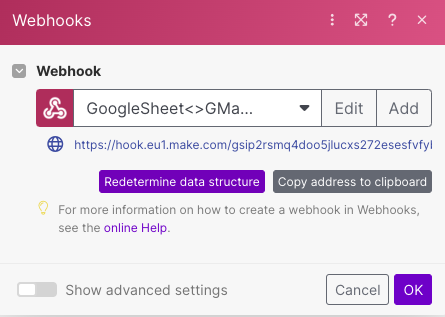
2. Find companies- Make a request
Let's make a GET request through the endpoint https://api.pappers.fr/v2/recherche passing a set of parameters to customize the search:
- api_token → token for authentication
- par_page → results per page
- code_postal → postal code
- code_naf → house number
- ...
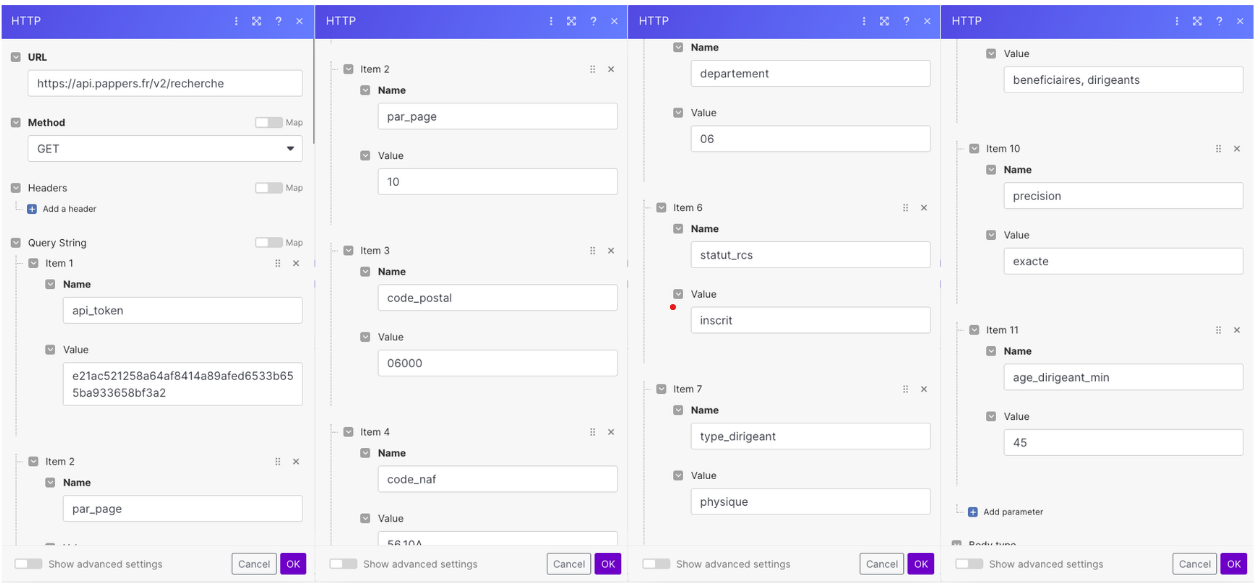
This is important for finding the group of SMEs that matches a query and a set of parameters provided by an input business developer.
3. Interator
We divide each collection of elements into separate units through an iterator.

4. Get Info- Make a request
Let's make a second GET request through the endpoint https://api.pappers.fr/v2/entreprise passing the SIRET number, an INSEE code that allows the geographical identification of any French establishment or business.

We can safely use the SIRET, which is extracted and collected in the data structure of the previous iterator.
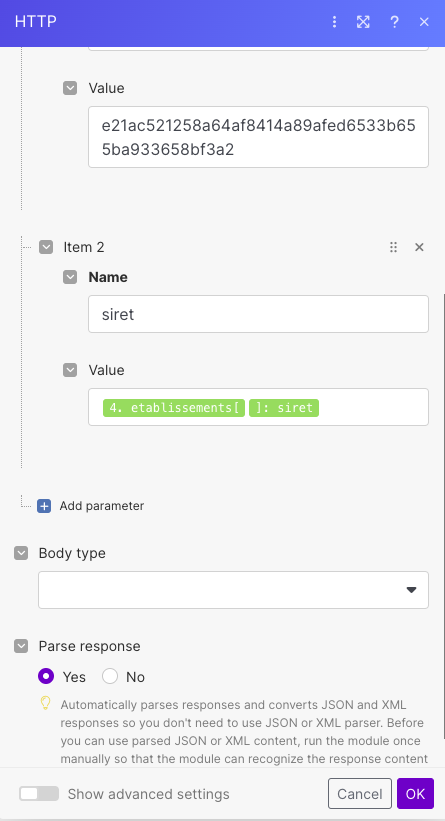
4. Google Maps- Search for Places
Use text search to search for places using some iterator fields
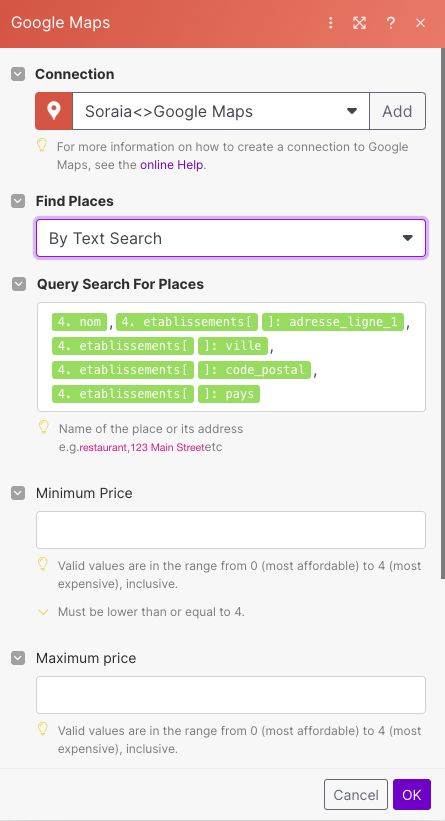
4. Google Sheets- Add a Row
Save the information collected from the previous steps in a Google sheet
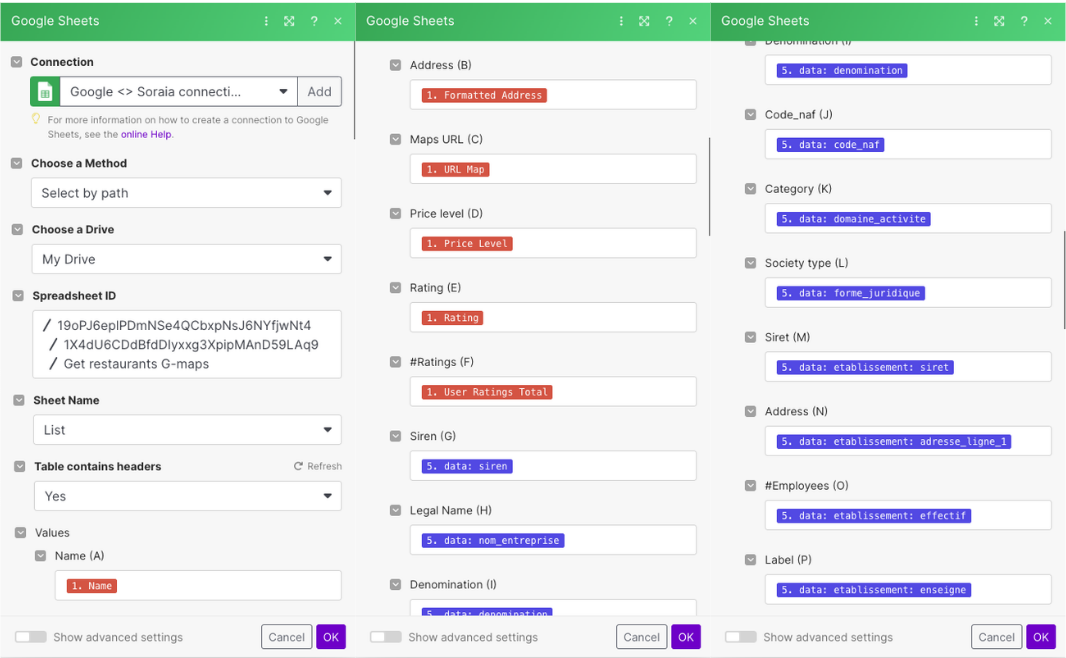

As shown in the screenshots, we collected data from 2 sources:
- HTTP GET requests (blue fields)
- Google Search (red fields)
and saved the data in a structured Google sheet, having one row for each company obtained through scraping.
Conclusion
Et voilà
Congratulations, You've automated the process of saving business data to a Google sheet 🚀
Do you want to become a web scraping expert? Check out this tutorial and learn how to simplify the process of extracting data from the web. Don't miss the opportunity to gain valuable skills to improve your research and data collection activities. Click here to start your journey into the world of web scraping!
Don't hesitate to explore our YouTube channel to implement other use cases and automations 🤖
Good automation!
Tools Used
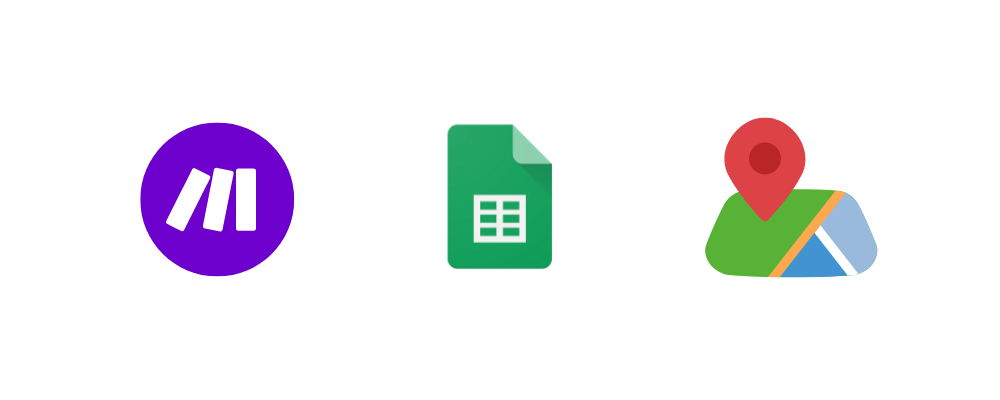
.webp)





