How to automate the enrichment of business data
Are you tired of spending hours searching for information about companies from different sources and manually copying and pasting data into Google sheets?
With the make workflow, you can solve this problem, automatically obtaining, expanding and updating company information in a Google sheet, saving precious time and simplifying your work. Let's take a step-by-step look at how this workflow can transform your business.
%20Data%20enrichment.png)
Here's a workflow designed to:
- Obtaining The name of the companies and their websites from a Google sheet
- Expand the Google sheet with additional information, including the value proposition, the industry, the target audience and the business market
- Automate the process of researching and updating company data, reducing the time spent on manual activities and increasing business efficiency.
With this workflow, you'll get valuable time that you can invest in other activities crucial to the success of your business instead of reviewing information about companies from different sources or copying and pasting it into Google sheets.
This scenario can make a difference if you work in:
- Sales
- Business Development
- VC and PE
- Marketing
Ready to optimize your business data enrichment process? Read on to learn how to implement this workflow in your work.
Step 1: Prerequisites
Before you begin, make sure you have the following prerequisites:
- An Account on Make
- A connection to Google Workspace
- A connection to Open Ai Account
Step 2: Configuring the Workflow
The workflow includes 2 Triggers, 9 Actions and 1 Router, each of which plays a fundamental role in the process of automating company data.
1. Google Sheets- Search rows
Connect to the Google sheet “Business List - Grid View” and return the first 10 lines containing the name of the companies and their websites.
%20Data%20enrichment%20(11).png)
2. Get Website Content- HTTP Request
Use the field “website” in the Google sheet to perform a GET request.
%20Data%20enrichment%20(3).png)
This will return an HTML file containing a company's crucial information to extract and analyze.
2.1 Summary
This step ensures that a new HTTP GET request is executed until a 200 code is returned (success).
%20Data%20enrichment%20(4).png)
3. Get text from content- HTML to text
At this stage, the conversion from HTML to text is performed to extract the raw text from the field “Date”
%20Data%20enrichment%20(5).png)
4. Generate a JSON with the prompt- Create JSON
In this module, a JSON is defined containing the role and the prompt for the next module. It is important to set the temperature for OpenAI and the maximum number of tokens (minimum 3000).
Now is the time to show our skills in engineering the prompt, defining a specific context and role for GPT to meet our needs.
In the current context we have A Role:
- User: Specific Indications and Guidelines
And 1 Content of the message corresponding:
- User: Analyze 'A', provide 'B' with 'C' format
Curious to explore more about the differences between roles? Do not hesitate to consult the API documentation to complete the chat.
In particular, we extract the first 5000 characters in the text translated to the previous step through the function “Substring ()” and we provide it to GPT as contextual information to analyze.
%20Data%20enrichment%20(6).png)
5. Call OpenAI API forcing JSON- Make an API call
At this point, we need to select a model developed by OpenAI to analyze a company's website. GPT 3.5 is an appropriate choice for this specific use case, but the key element is that we're making an API call to a specific feature of the GPT model.
Because we want to receive a response from the OpenAI connection, let's set up a POST request. It is important to set the header with the value 'application/json' to ensure that the Chat GPT response is a json. In the body of the request, the JSON string from the previous form is transmitted.
%20Data%20enrichment%20(7).png)
5.1 Summary
Fill in 'NA' if the step 5. Call OpenAI Fails.
%20Data%20enrichment%20(8).png)
6. Get GPT response- Parse JSON
Create a JSON data structure
%20Data%20enrichment%20(9).png)
And you use the content of the message returned by 5. Call OpenAI API to update the Google sheet with the analyzed information.
%20Data%20enrichment%20(10).png)
7. Google Sheet- Update a row
Populate the columns in the Google sheet with the fields in the JSON structure created in the previous step.
%20Data%20enrichment%20dimenticato.png)
Step 3: Final Result
Et voilà
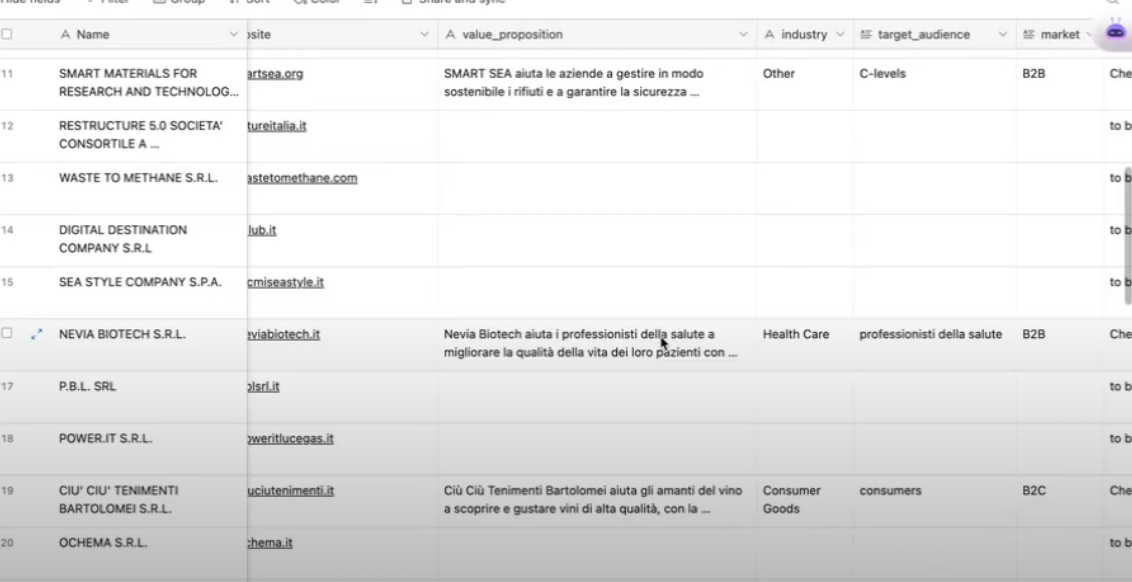
Congratulations! You have automated the process of enriching company data in a Google 🚀 sheet
Now you can save valuable time by focusing on more strategic activities.
Do you want to follow an interactive tutorial step by step? Watch our tutorial dedicated on YouTube 🇬🇧
Don't hesitate to explore our YouTube channel to implement other use cases and automations 🤖
Good automation!
.webp)





